eCommerce is one of the rare types of businesses that doesn’t require massive startup capital yet offers unlimited potential for reward. This holds true no matter how you’re starting an eCommerce business, whether you’re reading how to make money dropshipping or learning how to become a wholesaler.
If you have a home-based eCommerce business and don’t need to worry about warehouse inventory management software, you can print shipping labels at home. However, you’ll still need to consider eCommerce shipping methods, buy eCommerce packaging, and review shipping costs by weight.
BlueCart eCommerce is an all-in-one, brand-building solution for the modern business owner. By using our platform you can print shipping labels directly inside your account. Your products will reach over 95,000 interested buyers when you sign up for our wholesale marketplace.
Keep reading for more info on how to print shipping labels at home through popular eCommerce shipping companies and online payment services.
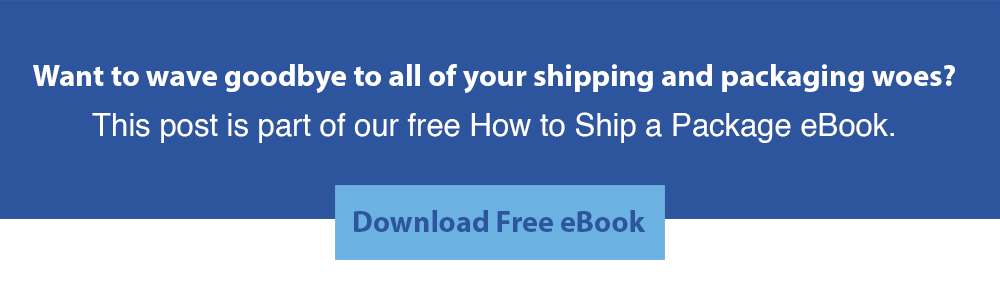
How to Print Shipping Label On PayPal
PayPal is one of the largest eCommerce payment merchants in the world, processing more than 15 billion transactions every year. Their services are integrated with major eCommerce marketplaces and you can add their processing to your own website, too.
Since billions of people rely on their payment capabilities, they also provide shipping labels from within their site. You can print your own PayPal shipping label online. Purchase and print it using your PayPal balance.
Here is how to print a shipping label through PayPal:
- Navigate to the PayPal website and log into your account.
- Click the “Activity” tab near the top of the webpage.
- Look for the transaction you want to print a label for, and click the “Ship” button next to it.
- Select either USPS or UPS as your shipping carrier.
- Review the information to ensure your address and the buyer’s address are correct. Double-check that no information is missing.
- Click the “Calculate shipping” button to retrieve your shipping cost.
- Click the “Confirm and Pay” button.
- Finally, click “Print label” and select the appropriate printer for your document.
Like our shipping blog posts? You may also love our warehouse content. Check out our warehouse management eBook here.
How to Print Shipping Label On eBay
The popular peer-to-peer marketplace eBay experiences around 2 billion transactions per day. Accordingly, they make it fast and simple to print shipping labels on their website.
Here’s how to print a shipping label on eBay:
- Navigate to eBay’s website from within your Internet browser.
- Once logged into eBay, hover over “My eBay” in the upper right-hand corner and click on “Selling.”
- Hover over “Listings” and click on “Sold.”
- Look for the item you want to print a label for and click “Print shipping label.”
- Review your address and the buyer’s address for accuracy. Make sure no information is missing.
- Follow the prompts to add package details, such as dimensions, weight, and packaging type.
- Select a mailing date from the dropdown menu.
- Choose a shipping service to deliver your package through.
- If you use FedEx Ground, UPS, or schedule a pickup, shipping costs will be invoiced through your eBay account.
- If you use USPS, you’ll need a PayPal account to ship packages. Setting up a PayPal account is free and PayPal automatically deducts a fee when transactions are processed.
How to Print eBay Shipping Label from Phone
If you juggle a lot in your daily operations or simply enjoy the convenience of using your smartphone, there’s a solution for you. You can print eBay shipping labels from your phone just as quickly as you can on a desktop.
Follow these steps to print an eBay shipping label from your phone:
- Navigate to the eBay app on your smartphone. If you don’t yet have the app, you can download it for free on the App Store for iPhone or the Google Play Store for Android.
- Open up the app and log into your account.
- Tap on the “My eBay” tab along the bottom menu on your screen.
- Tap on the “Selling” menu tab.
- Tap on the “Shipping labels” section of the Selling area, or select the product you recently sold that you want to ship. The product will display the message “Paid - Ship Now.”
- Tap “Print shipping label” within or below the product detail page.
- Fill out the information requested by the shipping form. Verify that all information is correct.
- Tap on the shipping service that you’d like to use (USPS, UPS, or FedEx).
- Complete the shipping service and payment forms required to print your label.
- Once the label is available on your screen, click on the “Print” button and select the printer you want to send it to.
How to Print Etsy Shipping Labels
Etsy has become one of the most popular online hubs for handmade products and small business goods in the last decade. Many independent business owners have turned to this platform for selling cookies online, selling baked goods online, and selling coffee online.
Etsy nearly doubled in size in 2020 and now boasts nearly 4.4 million sellers, demonstrating just how many people are learning how to sell online for the first time. To print shipping labels online, be sure to disable your pop up blocker temporarily to ensure the optimal website experience.
Here’s how to print Etsy shipping labels:
- Navigate to Etsy’s website in your Internet browser.
- Sign in to your account and click on “Shop Manager”.
- Click on “Orders & Shipping” and select the product you recently sold.
- Click “Download Shipping Label” within that product’s listing, and save the PDF in an easily retrievable location (e.g. your computer desktop).
- Open the shipping label PDF, and navigate in the menu to find the Print option.
- Select Print. Within the menu that pops up, ensure that your label’s formatting and assigned paper size are correct.
- Click Print to get your label.
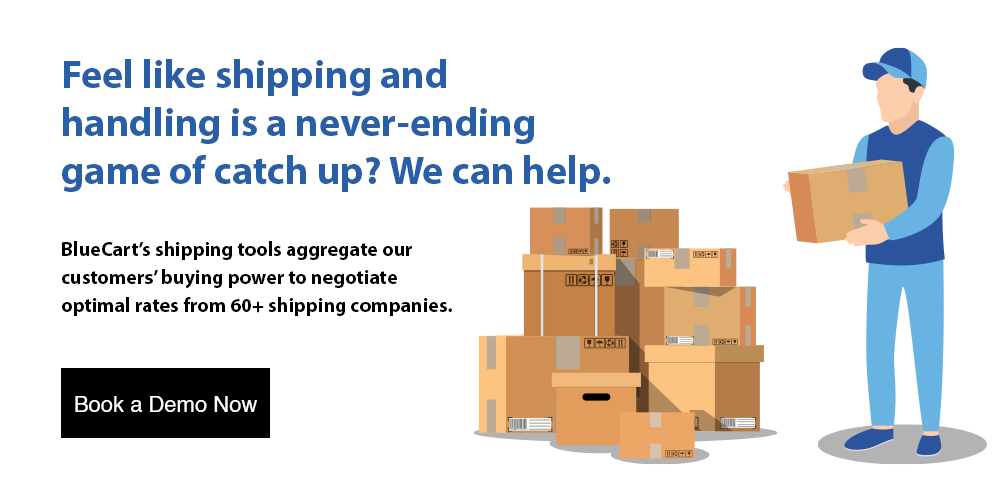
How to Print a USPS Shipping Label
The United States Postal Service (USPS) is the largest shipping company in the US. They deliver nearly 130 billion packages each year through a variety of shipping services.
Here’s how to print a USPS label from the comfort of your own home:
- Navigate to USPS’s website through your Internet browser.
- Hover over the “Quick Tools” tab in the upper left-hand corner of the menu. Select “Click N Ship.”
- If you have an existing account, sign in to it with the fields provided. If you don’t yet have an account, register a new USPS account by clicking on “Sign Up Now.”
- Start entering your label’s information. This includes the return and customer delivery address, item details, shipping date, and optional package value.
- Continue through the form until you reach Select Service Type. You can choose from four main categories: retail ground mail, priority mail, first-class mail, and media mail.
- Select any optional add-ons like shipping insurance for your item.
- Click “Add to Cart and Start New Label” if you’re printing multiple labels, or click “Add to Cart” to begin the checkout process.
- Review your package’s info on the cart page. Modify existing information as needed.
- Click “Next: Billing information” and enter your billing info for your purchase.
- Click “Next: Pay and print” to submit payment information and print your label.
How to Print UPS Shipping Label
The United Parcel Service (UPS) is a long-standing, global provider of commercial and private shipping services. They’re known for their significant ground shipping fleet and deliver close to 5 billion packages annually.
Here is how to print a UPS shipping label from home:
- Navigate to the UPS website in your list of supported web browsers.
- Click on “Log in / sign up” in the upper right-hand corner to access your account. If you haven’t created a UPS account previously, click on “Sign Up” and follow the account registration process.
- Once logged in, click on the “Shipping” tab near the upper left-hand corner, then click “Create a Shipment.”
- Fill out your shipment’s origin and destination address fields as prompted by the website.
- Continue adding necessary information, such as the item you’re shipping, its weight, package dimensions, and any add-ons like insurance.
- Select the shipping service you’d like to use.
- Provide payment information for your shipping label.
- Review all of your package’s shipping information, complete payment, and print your label.
How to Print FedEx Shipping Label
FedEx remains a sought-after courier despite heavy competition in the eCommerce shipping industry. They ship nearly 3 billion packages each year and have a robust air fleet, enabling faster global deliveries.
Follow the steps below to print a FedEx shipping label:
- Using a web browser, navigate to the FedEx website.
- Click on “Locations” on the homepage.
- Enter your city and state or zip code to locate a FedEx outlet near you.
- Using the “Copy and Print” button, select a FedEx location that offers label printing.
- Go to the FedEx address specified for that location.
- Show your shipping label email or QR code to a FedEx staff member, who will print the label for you.
- Affix the label to your package and place it in the appropriate drop-off location at the FedEx office.
Shipping: The Good Kind of Label Obsessed
Having a streamlined shipping process is a key part of any successful venture, whether you run a direct to consumer or B2B business. Whether you're learning how to ship food, how to ship frozen food, or how to ship cookies, systematized shipping really does save time and money.
Knowing how to measure a box for shipping is a key step, too. It ensures buyers get their products on time, creates a high fill rate, and simplifies inventory management. You can also use a shipping policy template to reduce the amount of time spent on busy work.
You should also make sure to print out a packing slip and label with a shipping label printer for each shipment. Both of these will assist the customer if they need to make a return (see RMA meaning).
As you perfect the label printing and affixing process, read about how to calculate shipping costs and how to ship large items, which includes shipping and handling fees. Not only are you likely to discover discounted rates for bulk shipping, but it will also keep your cost of goods sold (COGS) low.
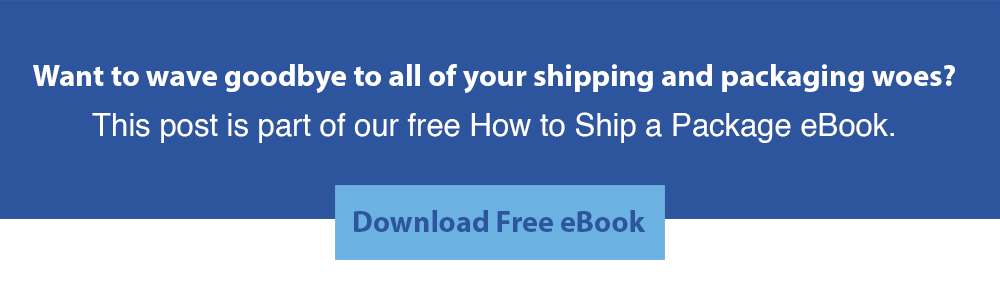
Frequently Asked Questions About How to Print Shipping Labels at Home
Printing shipping labels can be a time-consuming process if you don’t have a plan for it. That’s even more true if you’re printing labels from home.
If you don’t have your label printing strategy down pat yet or you’re still wondering how to print labels for shipping purposes, we can help. Check out our answers to some commonly asked questions below:
Can I Print a Shipping Label on Regular Paper?
Yes, you can print shipping labels on letter-sized computer paper. If your business uses large shipping labels, this approach may come in handy.
Be advised that printing single labels on sheets of copy paper can get expensive quickly. A bundle of paper is usually between 500 to 1,000 sheets. If your business is doing well and shipping hundreds of packages a week, this can be an expensive way to handle labels.
Instead, most businesses use thermal label printers, which print smaller, more cost-effective labels. Premade label rolls also have adhesive backing built-in, so you don't have to use tape to affix the label.
Like our shipping blog posts? You may also love our warehouse content. Check out our warehouse management eBook here.
Is It Cheaper to Print Shipping Labels at Home?
In nearly all cases, it’s cheaper, faster, and easier to print shipping labels at home. Aside from the cost of label rolls or paper and ink cartridges, it’s completely free to print labels at home. You can save even more money by using a thermal label printer, which prints with heat rather than ink. A thermal printer is more efficient and cost-effective.
It’s also cheaper to print labels at home because there’s no business overhead. Companies that offer copying and printing services charge for each sheet printed. Even if it’s a low cost per sheet, like five cents, this adds up quickly if you have hundreds of labels to print.
Using the right web browsers for an optimal user experience is key when printing shipping labels at home. We’ve updated our list and narrowed it down to three including Google Chrome, Safari, and Mozilla Firefox.
Keep in mind that if you’re shipping items out of the country, you’ll have extra paperwork that needs to be completed for the shipment. This includes customs forms and declarations.
How Do I Print Out a Shipping Label?
You can print out a shipping label by following the onscreen instructions that show up after you’ve purchased the postage. The website you’re using should show you where labels can be printed, if it hasn’t already opened a new window with the label in it.
If you haven’t found where to print the label yet, there are ways around it. While logged into your account, look for a menu option that says something like Shipping or Print Labels. Click on that, then look for the corresponding product or label you want to print. Follow the onscreen prompts that show up as you click through steps, and you’ll be all set.
How to Print Shipping Label on PayPal?
To print a shipping label on PayPal, follow the steps below:
- Navigate to the PayPal website and log into your account.
- Click the “Activity” tab near the top of the webpage.
- Look for the transaction you want to print a label for, and click the “Ship” button next to it.
- Select either USPS or UPS as your shipping carrier.
- Review the information to ensure your address and the buyer’s address are correct. Double-check that no information is missing.
- Click the “Calculate shipping” button to retrieve your shipping cost.
- Click the “Confirm and Pay” button.
- Finally, click “Print label” and select the appropriate printer for your document.
How to Print eBay Shipping Label from Phone?
To print an eBay shipping label from your phone, follow the steps below:
- Download the eBay App on your smartphone
- Open the app and login to My eBay
- Select “Not Yet Shipped”
- Click “Print Shipping Label” on the summary screen
- Choose a shipping carrier and service
- Enter the package weight and dimensions
- Select “Purchase”
- Select “Print Label”
- In Printer Options, select the printer you want to use that is on the same WiFi network as your smartphone
- Select “Print”